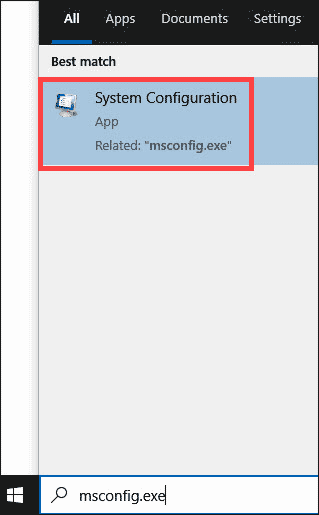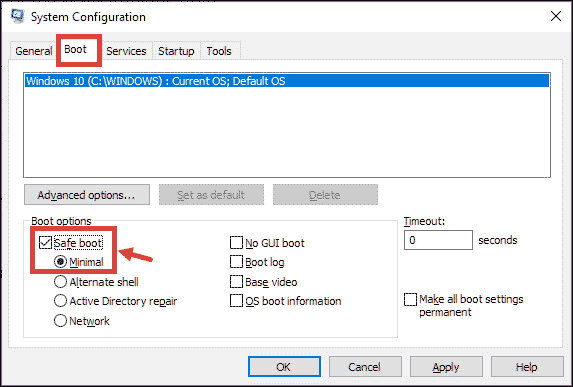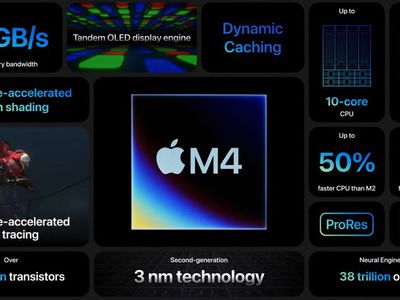
Step-by-Step Guide to Resolve 'Malwarebytes Cannot Connect to Services' Issue

Step-by-Step Guide to Resolve ‘Malwarebytes Cannot Connect to Services’ Issue
In modern times, protecting our computer devices from cyber threats has become challenging. With the increase in cybercrimes, it is essential to get a robust security solution for the system. One of the most prominent names in the cybersecurity solutions, which is used by millions of users, is Malwarebytes.

Stay malware-free with reliable antivirus
Don’t compromise your Data and Privacy. TotalAV is a top-notch antivirus program that handles various viruses, trojans, and other malware that may target your devices. It will safeguard your devices and enhance your system performance.
4.9/5
⭐ Editor’s Choice
✔️ Excellent Malware Detection
✔️ Multiple set of Features
✔️ 30 Day Money-Back
Malwarebytes Antimalware or MBAM protects your device from dangerous malware types such as Trojans, Spyware, Viruses, Browser Viruses, etc. It is available for popular platforms such as Windows, Mac, Android, and iOS.
Though the application is well designed, it sometimes raises some errors while launching. One of those errors is “**Unable to Connect the Service.**“

In this guide, we would find the reason and list out the possible fixes to the “Unable to connect the service ” error in Malwarebytes.
Malwarebytes not opening? Here’s how to Fix
Disclaimer: This post includes affiliate links
If you click on a link and make a purchase, I may receive a commission at no extra cost to you.
Reasons for Malwarebytes Unable to Connect the Service
An application might fail to launch and raise an error if some of its internal files get corrupted. Same can be the reason for the Malwarebytes error.
Other than this, many advanced cybercriminals design special malware programs to block the Malwarebytes service, and hence the error occurs.
The error can also cause by context missing problems, installation errors, or because of any other technical issues.
Fixes for Malwarebytes Unable to Connect the Service
Diagnose and Turn On the MBAM Service
Since its a service problem, the first thing you have to do is check the Malwarebytes Antimalware service. Follow these steps.
On the Windows search bar, search for “services.msc” and click on it to open.

Search for the Malwarebytes Service, right-click on it, and select Properties.

Locate Startup type and set it as Automatic from the drop-down menu.

Click Apply and OK to finish the configuration.
Restart your system and check if the problem persists.
Fresh Install Malwarebytes
It might be possible that the current version of the Malwarebytes solution has corrupted, therefore causing the service error. It is recommended to first uninstall the Malwarebytes entirely from the system and then freshly re-install its latest version.
- Open the Malwarebytes application and navigate to Settings from the top-right corner.

- Under the Account Settings tab, click on Deactivate to stop all Malwarebytes services on your system. Close the application.

Next, download the Malwarebytes removal tool – mbam-clean.exe from its official site .
Temporarily disable any other security program and close all other running applications.
Now run the “mbam-clean.exe” and click Yes to continue.

Reboot your system when prompted.

Next, download the latest version of the Malwarebytes from the official site.
Click on the installer file and follow the on-screen instructions to freshly install the Malwarebytes antimalware (MBAM).
Uninstall and Fresh Install Malwarebytes in Safe Mode
Sometimes you won’t be able to get rid of the Malwarebytes from the Windows normal mode. So you may reboot your system in safe mode and then try uninstalling it.
- In the Windows search bar, type msconfig.exe, andopen System Configuration.

- Under the Boot tab, select the Safe Boot with minimal settings. Click OK. The system must reboot in the Safe Mode.

Locate Malwarebytes in the list of apps and uninstall it.
After uninstalling the app, open the ‘msconfig’ again and disable the Safe Mode.
Fresh install the Malwarebytes in the normal mode after the system reboot.
Temporary Disable the Other Security Programs
Malwarebytes antimalware solution is designed to work with other security solution and very rarely raises any compatibility issues. However, sometimes the other security program can conflict with the Malwarebytes and thus initiating the ‘connect the service’ problem. So for avoiding the clash, it is better to temporary disable the other security program. If you are a Windows user, you might be using the Malwarebytes with the in-builtMicrosoft Defender security app. Try using the Malwarebytes after temporarily disabling the Microsoft Defender Real-time protection.
Is Malwarebytes Safe and Legit?
Final Words
These are the top fixes for the “Malwarebytes Unable to Connect the Service” error. If you are still not able to solve the problem, even after applying every fix, then there is a possibility that it is a device-specific issue. Many times, devices are incompatible with some specific apps, even after fulfilling the required configuration. Same matter can be between your device and Malwarebytes.
In such a scenario, it is better to go for other equally good or even better options , in this case, Malwarefox Antimalware, which is another robust security program for clearing all your cyber threats problem.
Why is my Malwarebytes not working?
Malwarebytes antimalware solution may not work because of various problems like Malware Attack, compatibility issues with other security solution, installation error, context missing error, and more such.
What is malicious code?
Malicious code is unwanted files or programs that can cause harm to a computer or compromise data stored on a computer. Various types of malicious code are viruses, worms, and Trojan horses
Leave a Comment Cancel reply
Comment
Name Email
Save my name, email, and website in this browser for the next time I comment.
Δ
Also read:
- [New] 2024 Approved Spectral Synchronization Kit
- [New] Pearlescent Pictures Brighten with Android
- [Updated] In 2024, How to Craft Powerful Tags for Maximum Youtube Engagement
- [Updated] Peeking at the Reason Behind Highlighted Comments on YouTube
- 2024 Approved Unbelievable Examination & Replacement Ideas
- Diagnosing and Fixing Non-Functional Headphones in the Windows 10 Environment
- Discover Superior Pandora Replacements for an Unmatched Internet Radio Experience
- Prevent Cross-Site Tracking on Honor Magic Vs 2 and Browser | Dr.fone
- Step-by-Step Tutorial: Broadcasting 'Among Sus' Gaming Sessions for PC Users
- The Finest No-Cost Task Management Tools: Boost Your Organizational Skills with These 7 Picks
- Top-Rated Phone Sync Software: Best Contact Backup Solutions
- Ultimate Guide: How to Effectively Record Sound From the Web
- Unlock Your Vivo Y27ss Potential The Top 20 Lock Screen Apps You Need to Try
- Title: Step-by-Step Guide to Resolve 'Malwarebytes Cannot Connect to Services' Issue
- Author: James
- Created at : 2024-10-05 02:03:01
- Updated at : 2024-10-10 21:48:17
- Link: https://win-rankings.techidaily.com/step-by-step-guide-to-resolve-malwarebytes-cannot-connect-to-services-issue/
- License: This work is licensed under CC BY-NC-SA 4.0.